How To Edit A Headshot In Lightroom? (Quick and Easy Steps)
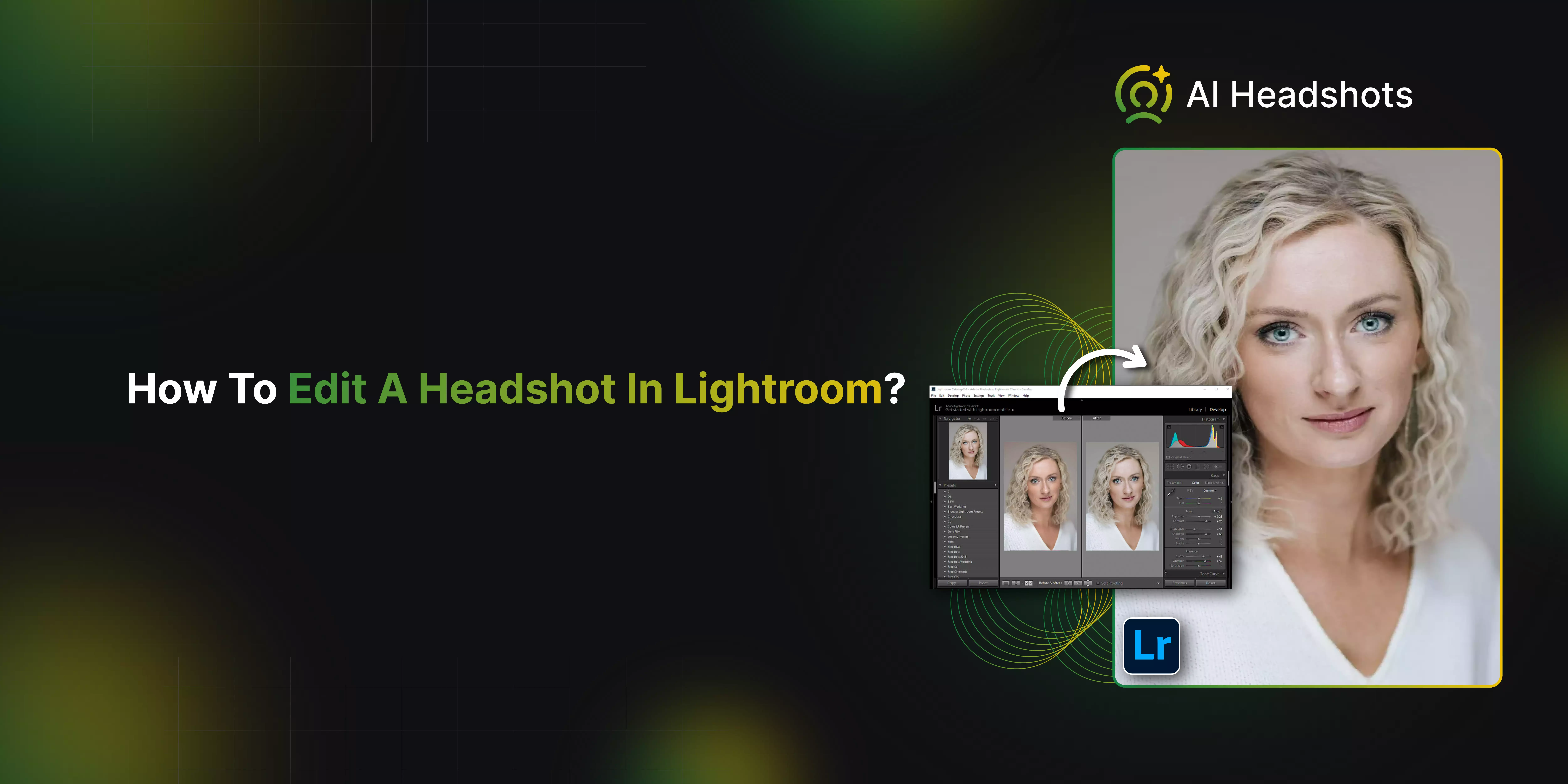

Ready to take your headshot to the next level? With the right editing techniques, you can turn an ordinary photo into a polished, professional image. Adobe Lightroom offers a range of powerful features that make editing accessible for both beginners and professionals. But how can you make the most of its tools?
Lightroom allows you to adjust lighting, remove imperfections, and enhance the best aspects of your headshot. Whether you are a photographer or someone looking to improve your brand, Lightroom provides everything you need to create stunning images.
In this guide, we will explore the art of headshot editing using Lightroom. From enhancing facial features to fine-tuning colors, you will learn valuable tips and techniques to take your headshots from good to great. Ready to dive in? Let’s get started!
How to Edit Headshots in Lightroom?
Whether you are a professional or a passionate hobbyist, mastering the art of portrait editing is key. With the amazing tools in Lightroom, achieving stunning, consistent results is a breeze. I'm excited to walk you through the simple 7-step process for quickly editing headshots. Get ready to supercharge your editing skills and bring your portraits to life in no time! Here’s a simple step-by-step guide to editing headshots in Lightroom.
1. Import the image
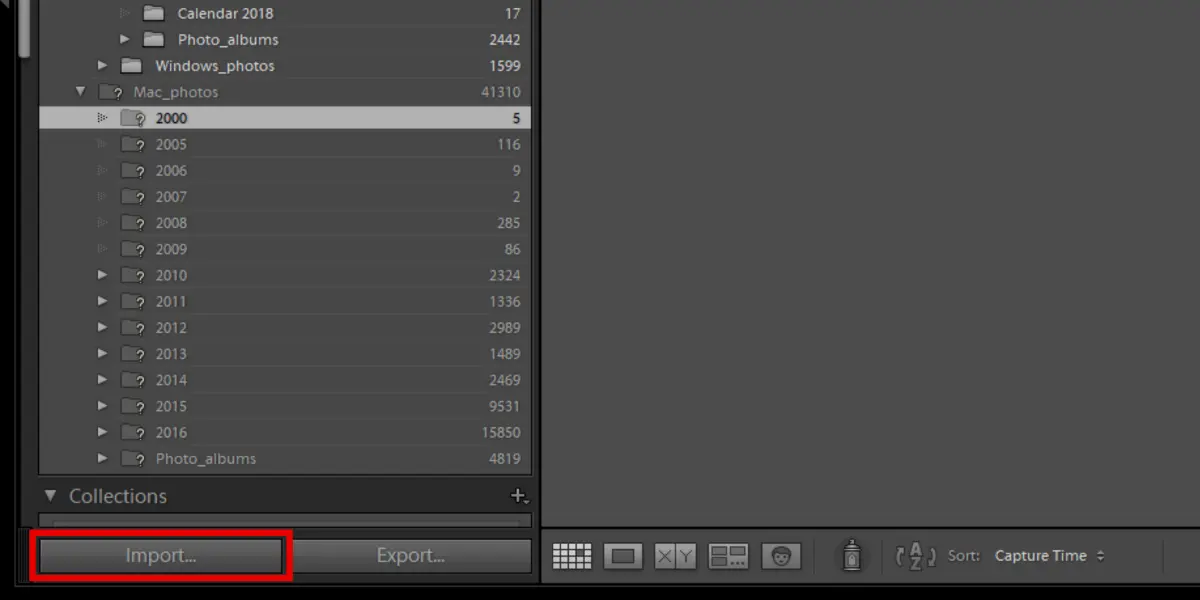
You need to import the image to Adobe Lightroom. You can go to the library by clicking on the ‘Import Photos’. Now, your photo is ready to be edited.
2. Wipe out blemishes and marks
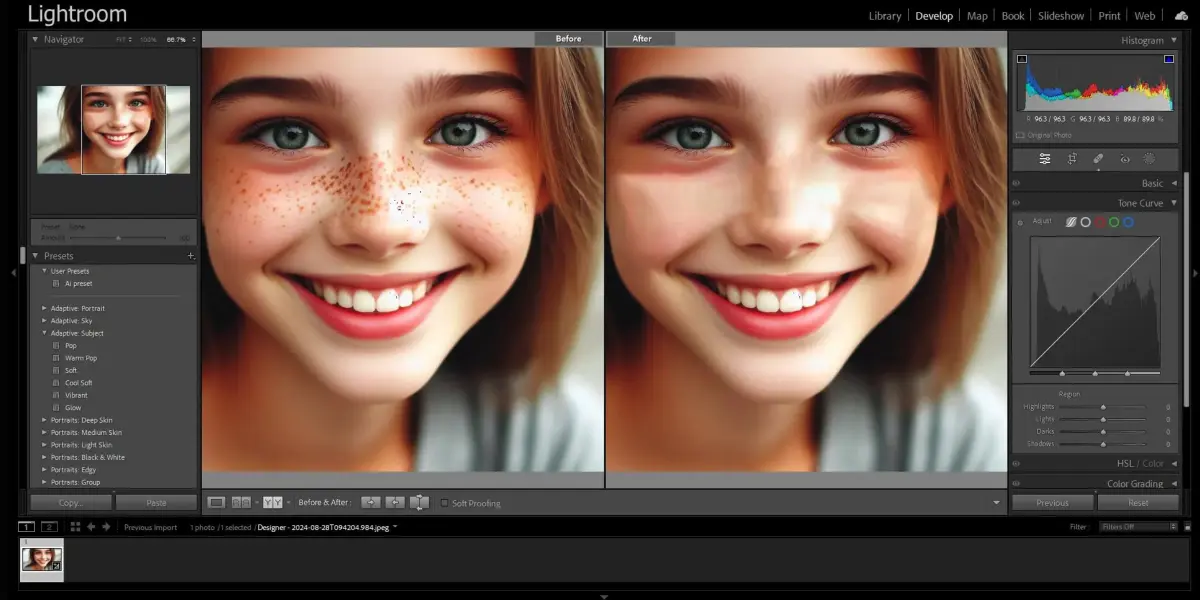
To eliminate all the blemishes and marks from your image, you need to click on the ‘ Spot Removal’ tool from the toolbar.
Now, you can click or draw a square around the blemish you want to remove. Clicking on it will automatically select the spot. To remove the spot press the ‘Delete’ button from the keyboard.
3. Adjusting the exposure
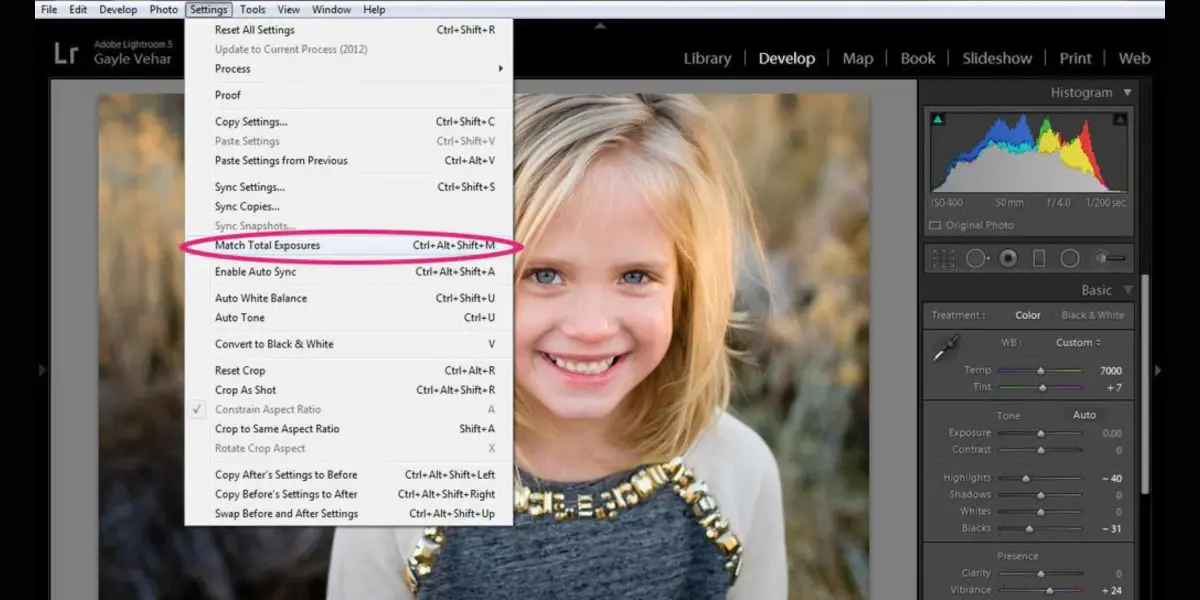
To Adjust the headshot, you need to go to the right side of your screen and go to the toolbar; sliders will appear for highlights, lights, dark, and shadow.
Click on it and drag it to adjust the exposure of your headshot. Dragging to the left and right will darken and brighten up the headshot.
4. Smoothes the skin
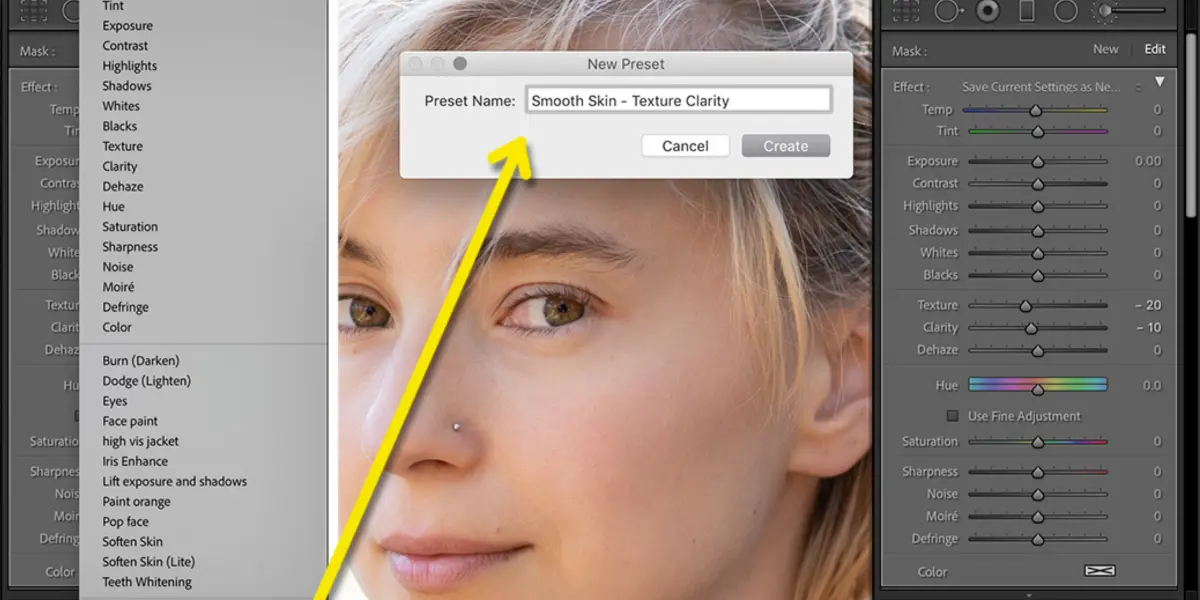
For smooth skin in your headshot, you need to adjust the clarity bar by dragging the slider to the right. This will create a softer headshot.
5. Dwindle wrinkles and lines
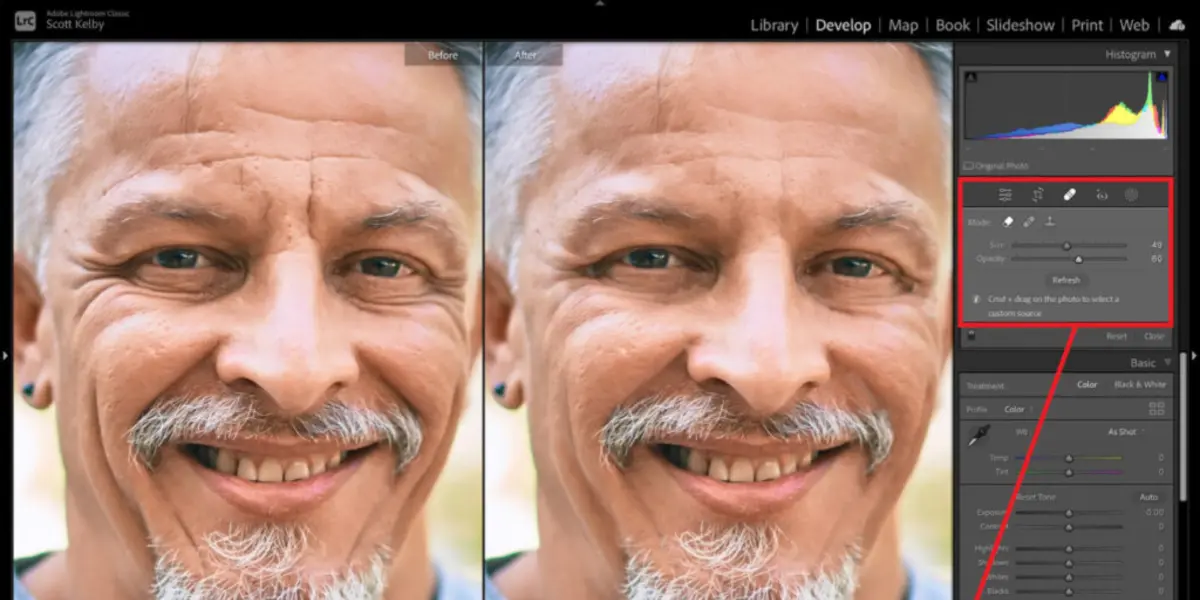
For removing wrinkles and lines from your headshot, a brush tool is used that eliminates the wrinkles and lines. To remove, click on the brush tool and adjust the contrast, shadow, and sharpness of the lines.
6. Red eye removal
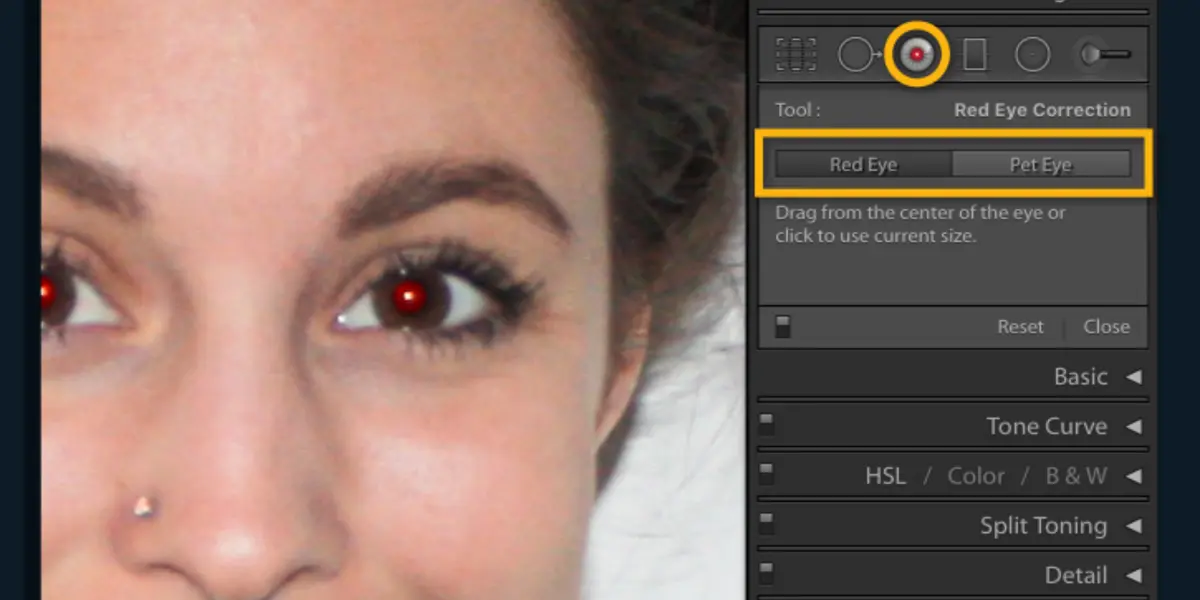
Did you know that red eyes can occur when using a flash indoors or near unnatural light sources? It happens when you are close to your subject while taking a photo. But no worries! We have got you covered with the Red Eye Removal tool located right next to the Spot Removal Tool. Say goodbye to the red eyes in your photos!
7. Whiten teeth

To whiten the teeth, use the brush tool that you used to remove wrinkles; the same brush tool can be used to increase the exposure slightly. Aim for a subtle effect, not teeth shining too brightly.
Why Manual Edits When You Can Achieve Perfection Effortlessly?
Why spend hours tweaking and adjusting when you can achieve perfection effortlessly with an AI headshot generator? Now, you can avoid tedious manual edits and opt for flawless, professional-grade headshots in minutes!
With AI technology, you can unlock a world of possibilities, from perfecting your smile to enhancing your features, all with just a few clicks.
AIHeadshotGenerator.media uses advanced algorithms to assure consistency and accuracy, eliminating the risk of human error.
Upgrade your brand with Incredible, high-quality headshots that make a lasting impression without the hassle and guesswork of manual editing. Experience the future of headshot today!"
Here’s a quick guide to getting headshots with AIHeadshotGenerator.media.
Step1. Upload your photos
Go to the AIHeadshotGenerator.media and click on generate photos. You can upload your 8-10 selfies, which are of high quality.
Step2. Technology at work
Super excited to share that our cutting-edge technology will craft beautiful and professional headshots from your photos in just about 60 minutes!
Step3. Receive your headshots
You will receive your headshot notification through email. Now, you are ready to download your headshot.
Conclusion
We explored a step-by-step guide to editing headshots in Lightroom, perfect for those who prefer detailed adjustments and creative control. However, if you are looking for a faster, hassle-free option, AIheadshotgenerator.media offers high-quality headshots without the need for editing. This AI tool simplifies the process, providing professional results in no time. Whether you enjoy the intricacies of Lightroom or want a quick, automated solution, both methods deliver excellent headshots to suit your needs.
FAQ's
Yes, the AI headshot generator is a time-saving tool. You don't have to manually edit headshots for hours when you have AIHeadshotGenerator.media. This online tool uses artificial intelligence (AI) to create professional-looking headshots in about 60 minutes.
Unlike other photo editing apps, AIHeadshotGenerator.media allows the users to upload a minimum of 8-12 pictures at one go.
The benefits of using an AI Headshot Generator provide us with multiple benefits such as time-saving, ensuring accuracy and uniformity, achieving flawless results, and saving money on expensive photos and editing.
Absolutely; AI headshot generators are perfect for entrepreneurs, professionals, and individuals looking to enhance their online presence, and if you are not happy with the outcome, you can visit [email protected].
To remove wrinkles in Lightroom, switch to the brush tool button at the top right corner, zoom in on the wrinkled area using the "Zoom" tool (Ctrl+Plus sign), spot the wrinkle, and adjust the contrast of the brush tool from the toolbar. Click and drag the tool over the wrinkle to remove it.


