How To Edit A Headshot In Photoshop?


AI headshots are computer-generated images of people's faces, which have steadily gained popularity for adding a professional touch to portraits. They are widely used by individuals in various fields, such as corporate businesses, models, and influencers, as the preferred way to represent oneself.
If you are looking to transform your portrait into a professional image for your profile, you have come to the right place. In this blog, you will learn how to edit a headshot in Photoshop and discover an amazing tool to edit an AI headshot with just a few clicks effortlessly. AIHeadshotGenerator.media is an easily accessible tool that requires no professional skills to use. It can save you both time and money.
While using Photoshop for editing headshot images can be challenging for non-professionals, we have simplified the process with easy steps for editing a headshot in Photoshop. This tutorial will provide helpful guidance for editing in Photoshop. Let's begin with the Photoshop steps for editing the headshot.
How to Edit Headshots in Photoshop?
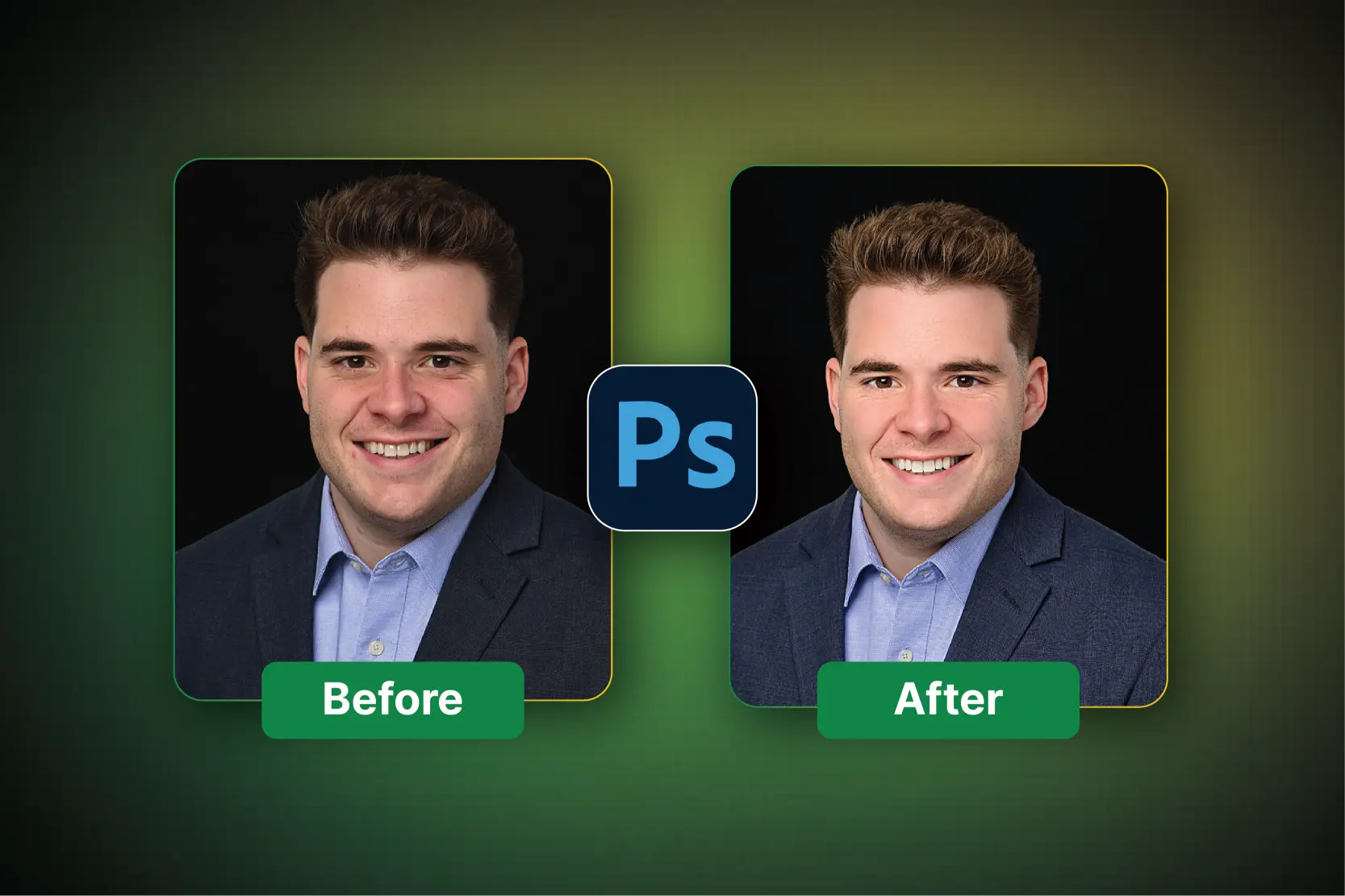
Adobe Photoshop is the utmost game-changer for headshot editing. With its vast variety of tools and features, you can elevate your images from good to great and make a lasting impression on your audience.
Whether you are a professional photographer, a social media influencer, or simply looking to enhance your brand, Photoshop is the key to unlocking your headshot's full potential. Get ready to discover the secrets of editing like a pro and take your headshots to the next level!
A simple step-by-step guide to edit headshots in Photoshop
Here it is as follows:
Step 1. Switch to Photoshop, go to the ‘File’ and click on ‘Open’. You can also use the drag-and-drop feature and drop the image in the canvas.
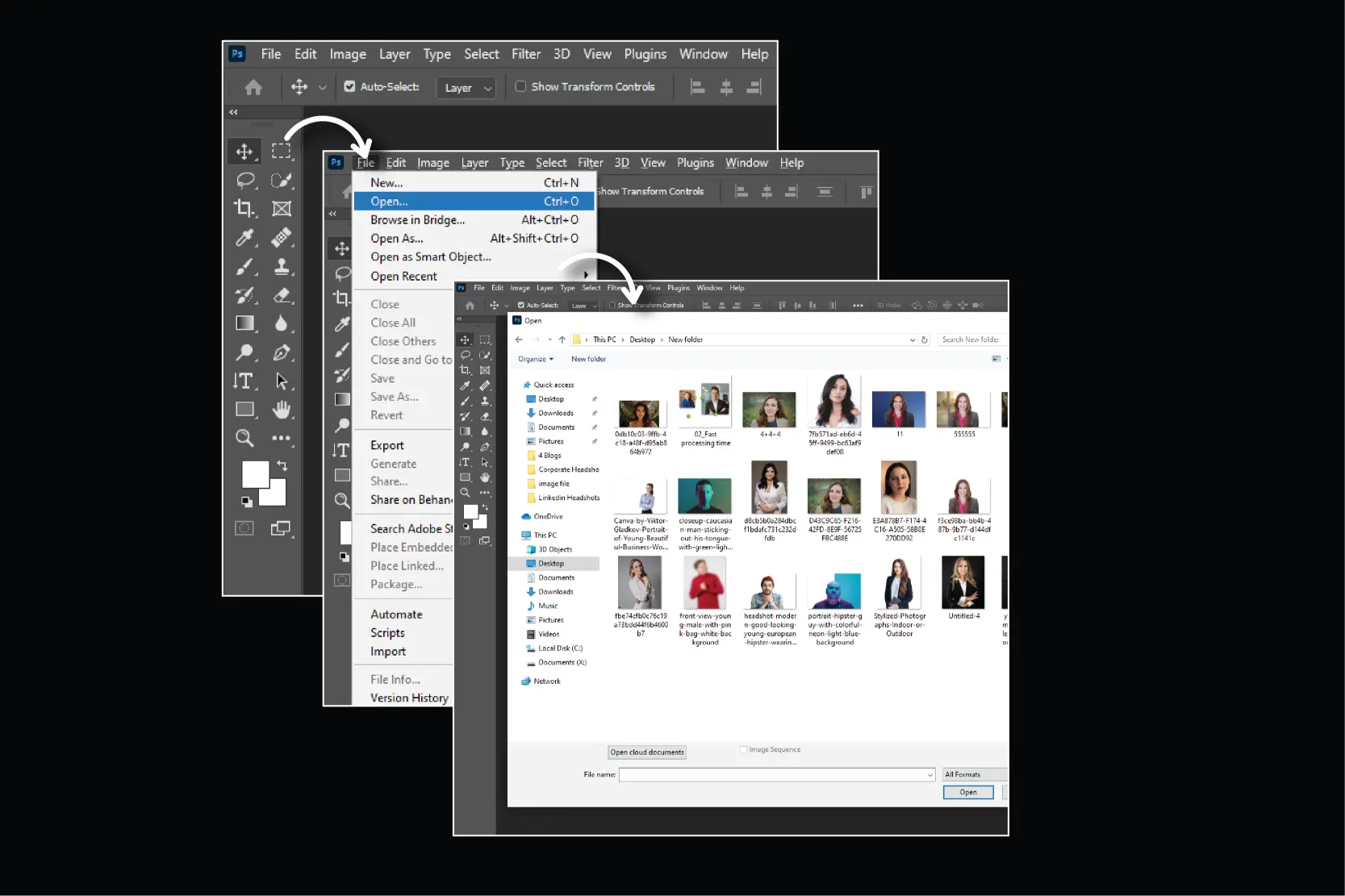
Step 2. Now go to the tab that has appeared on the screen. Go to the right tab layer named background. To copy the layer right, click on the ‘background’, then the options pop up, and choose ‘duplicate layer.’ Once this is done, you will get an option to rename the layer you have copied. You can rename it as ‘Retouch’.
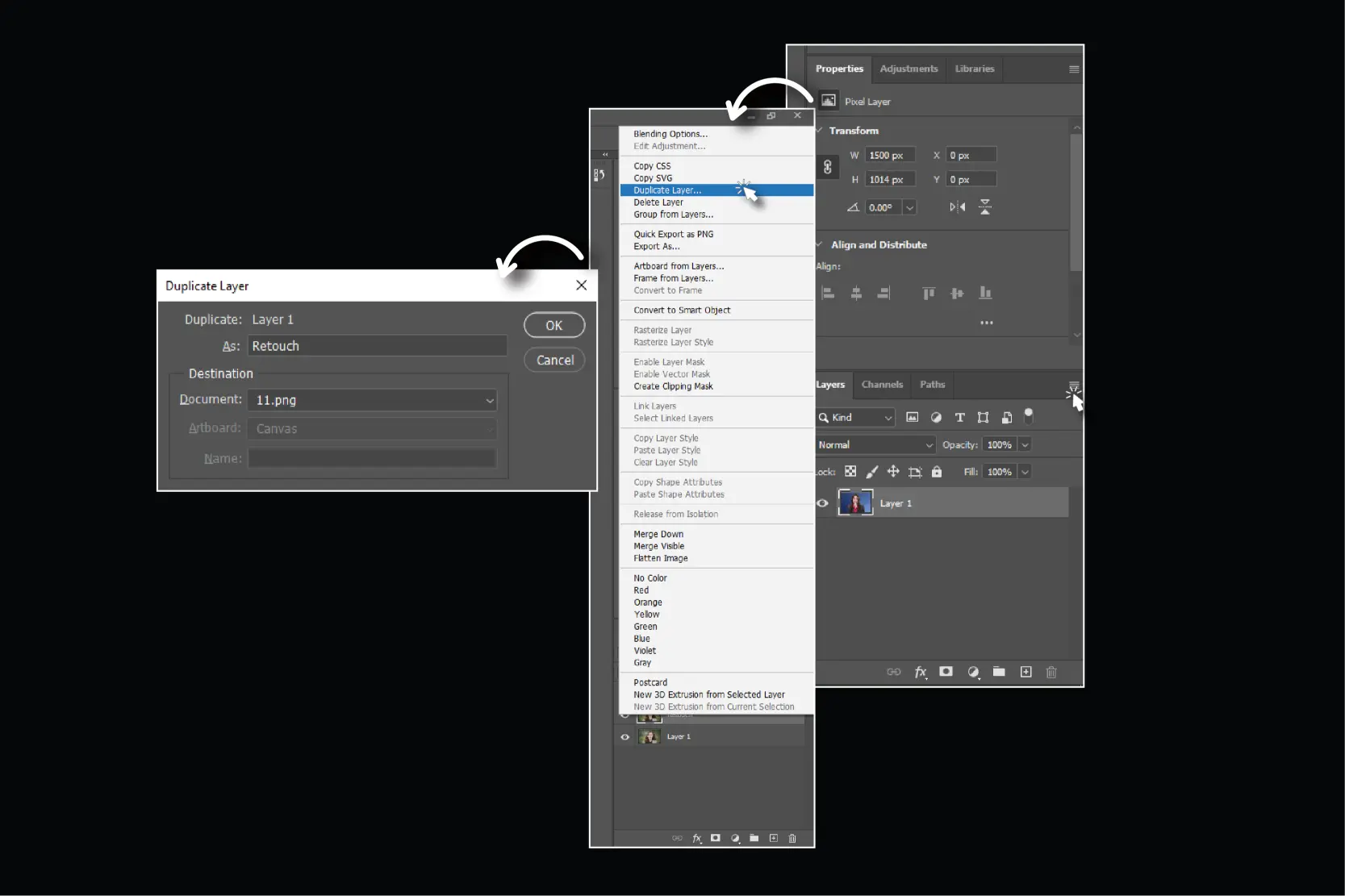
Step 3. After this, you need to go to the left toolbar and select the ‘Healing brush’. Now click on the spots on the face by clicking on it, this will remove the spot from the skin automatically. This tool helps to remove the spots from the skin and make it flawless.
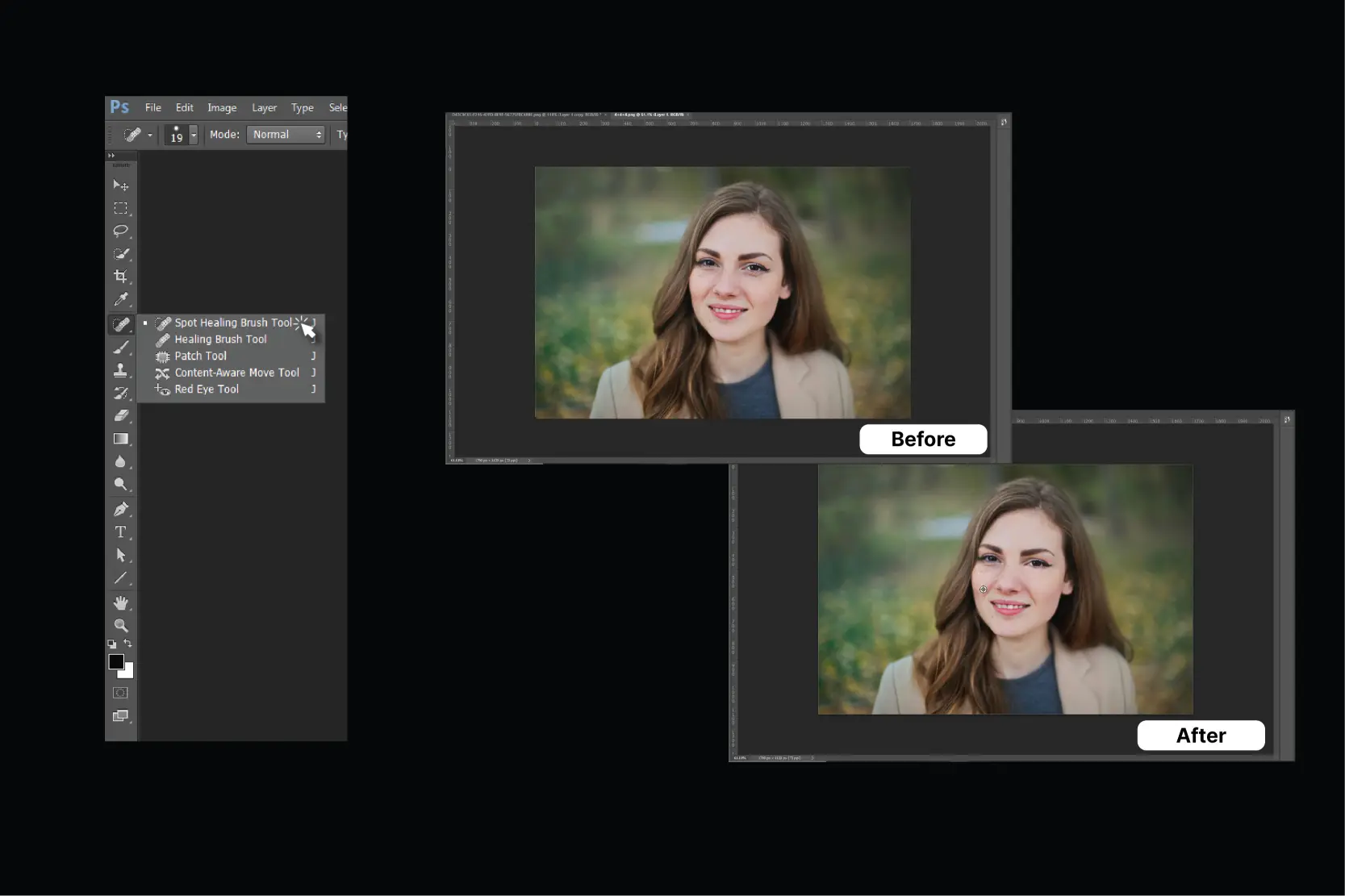
Step 4. In case you want a headshot photo to have smooth skin then you can use a healing brush by making another copy of the retouch layer and renaming it as ‘blur’. Select the blur layer and click on Filter > Blur > Gaussian blur. Now you can choose accordingly how blur you want.
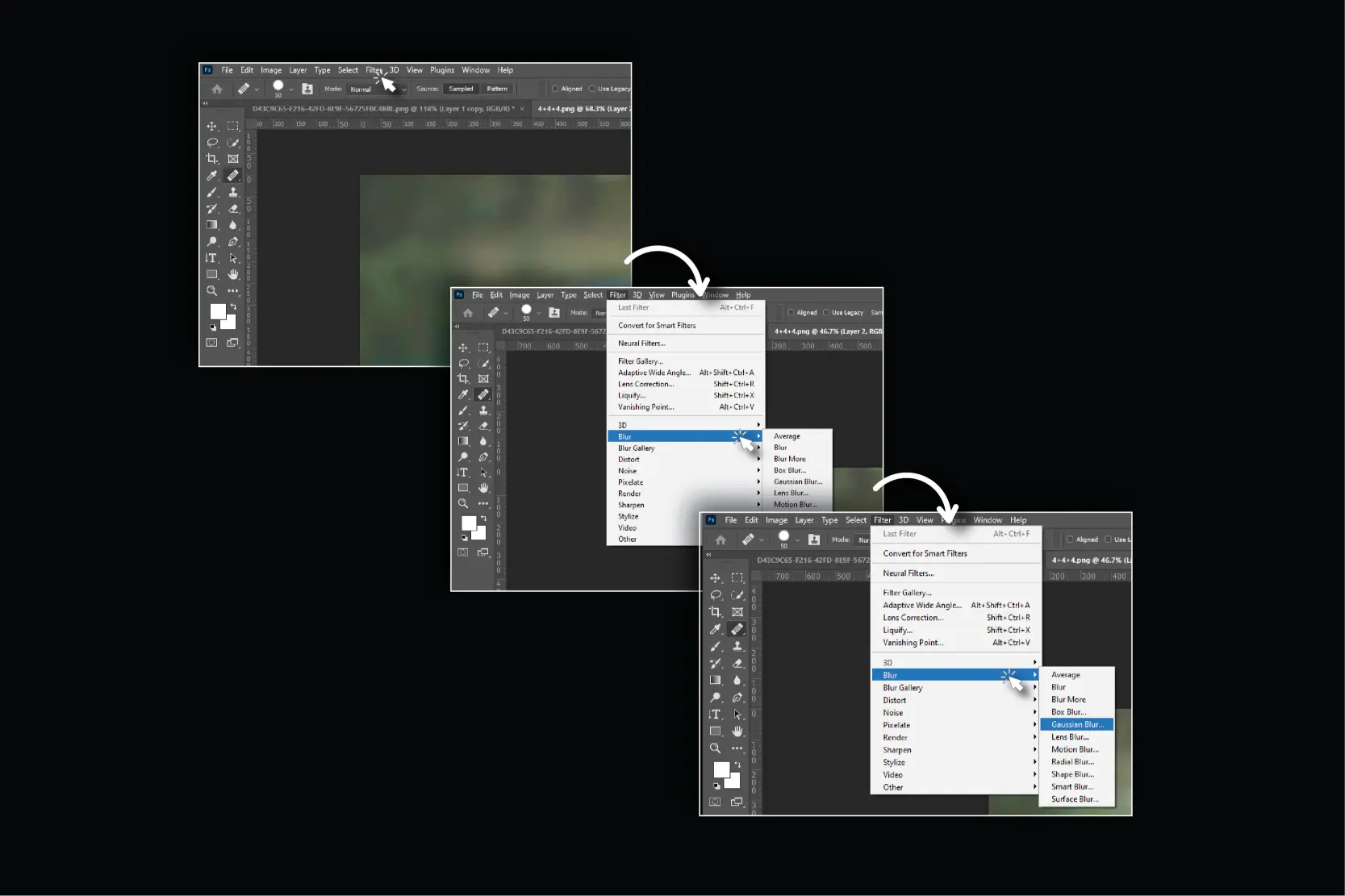
Step 5. The next step is to bring out the texture. In this step, you have to copy the retouch layer again. Once you copy the retouch layer, rename the flyer into ‘texture’. Click on the ‘texture layer’ and go to the ‘edit’ and ‘apply image’. Now you will see the option ‘blur image’. Click on it and keep the blending to subtract.
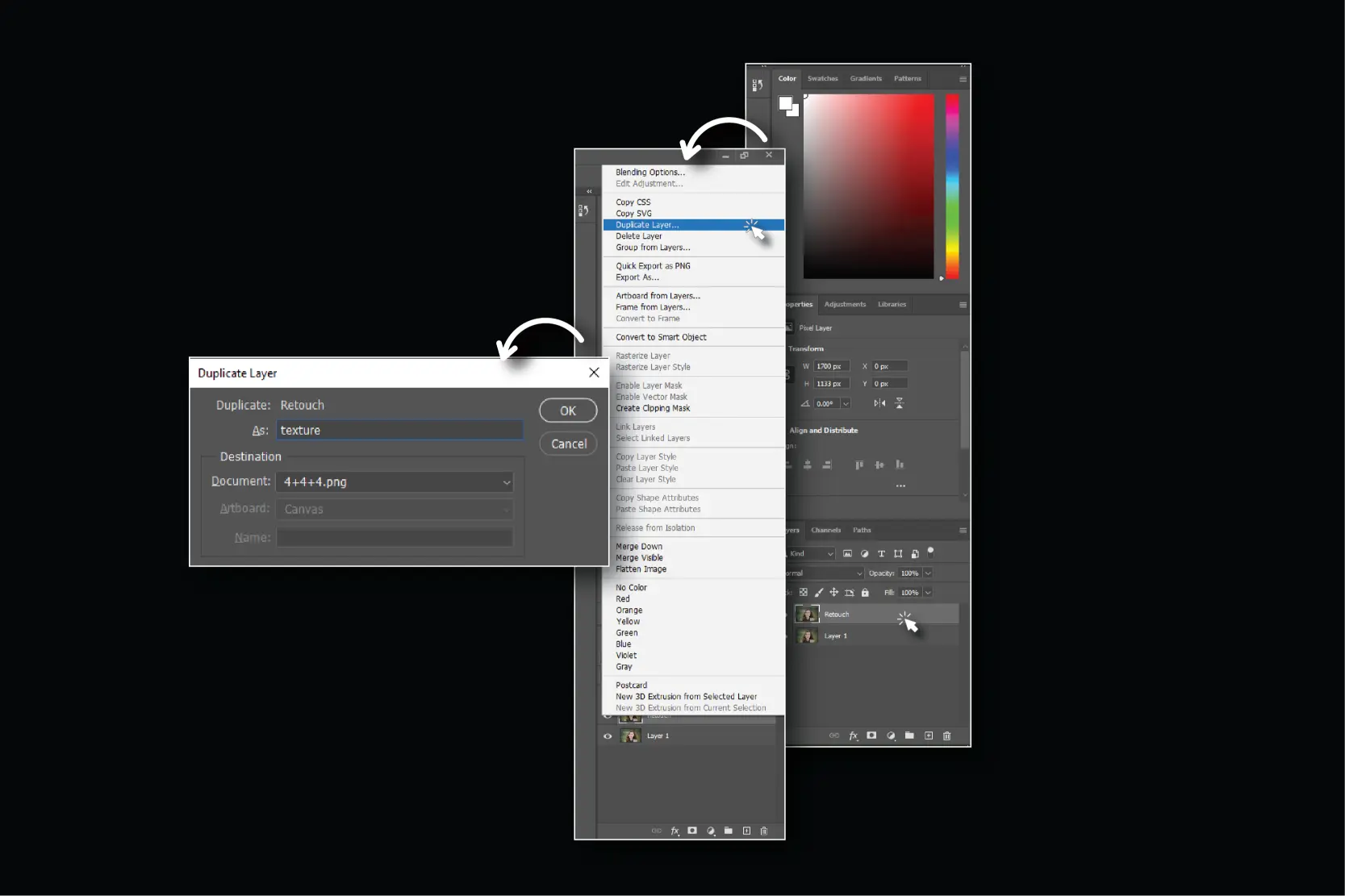
Step 6. In this step, you have to change the blending mode to linear light to see the effect on the image. Now create a layer mask and take a layer mask on top of the ‘ texture layer’. This step smooths the skin of the headshot photo.
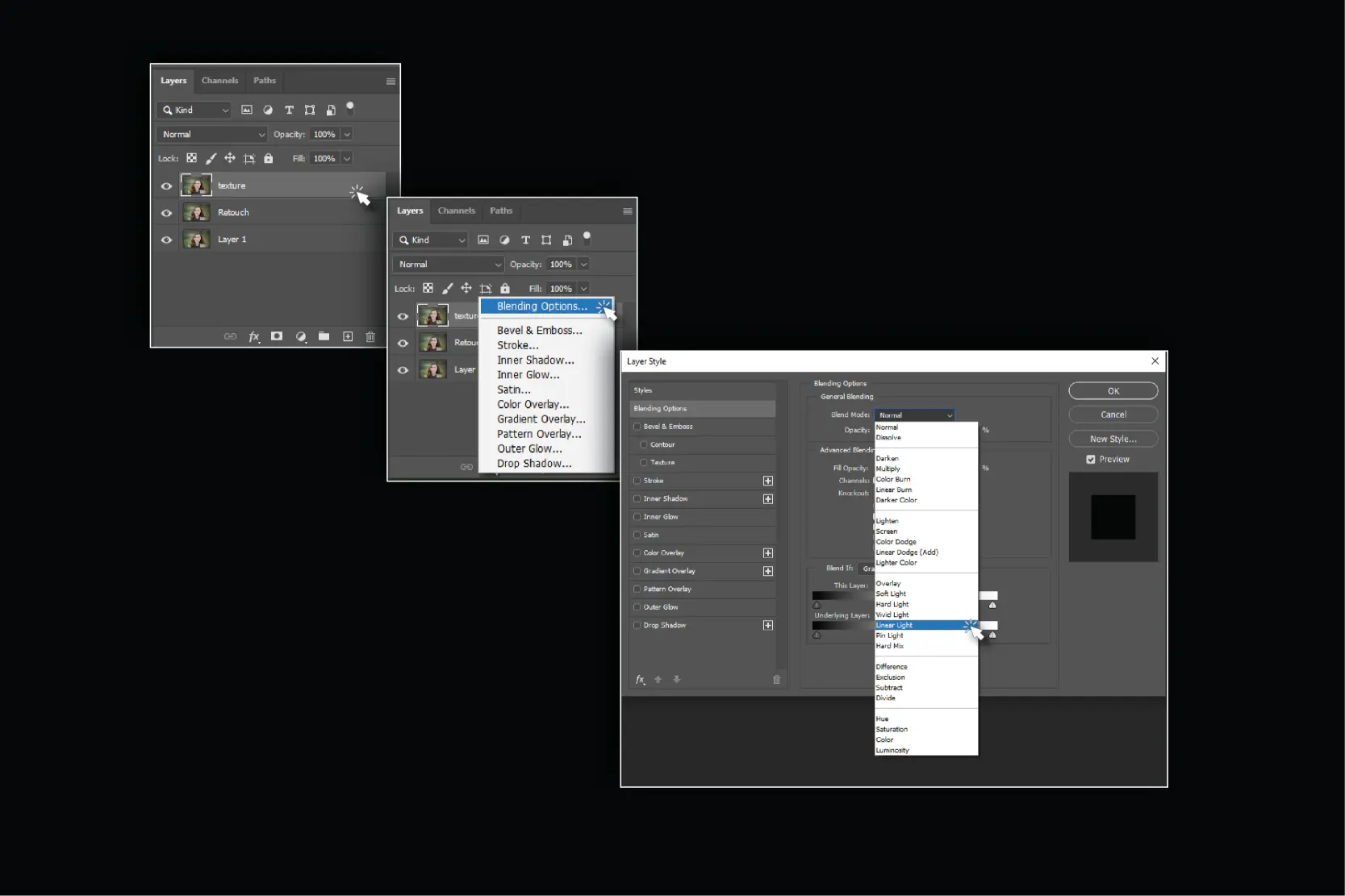
Step 7. Lastly, enhance the contrast by adding a curve adjustment layer and dragging the curve upwards from the middle point to create a good contrast in the headshot image. Tadaa! And it's done editing the headshot of your image. Now, you can finally save the image.
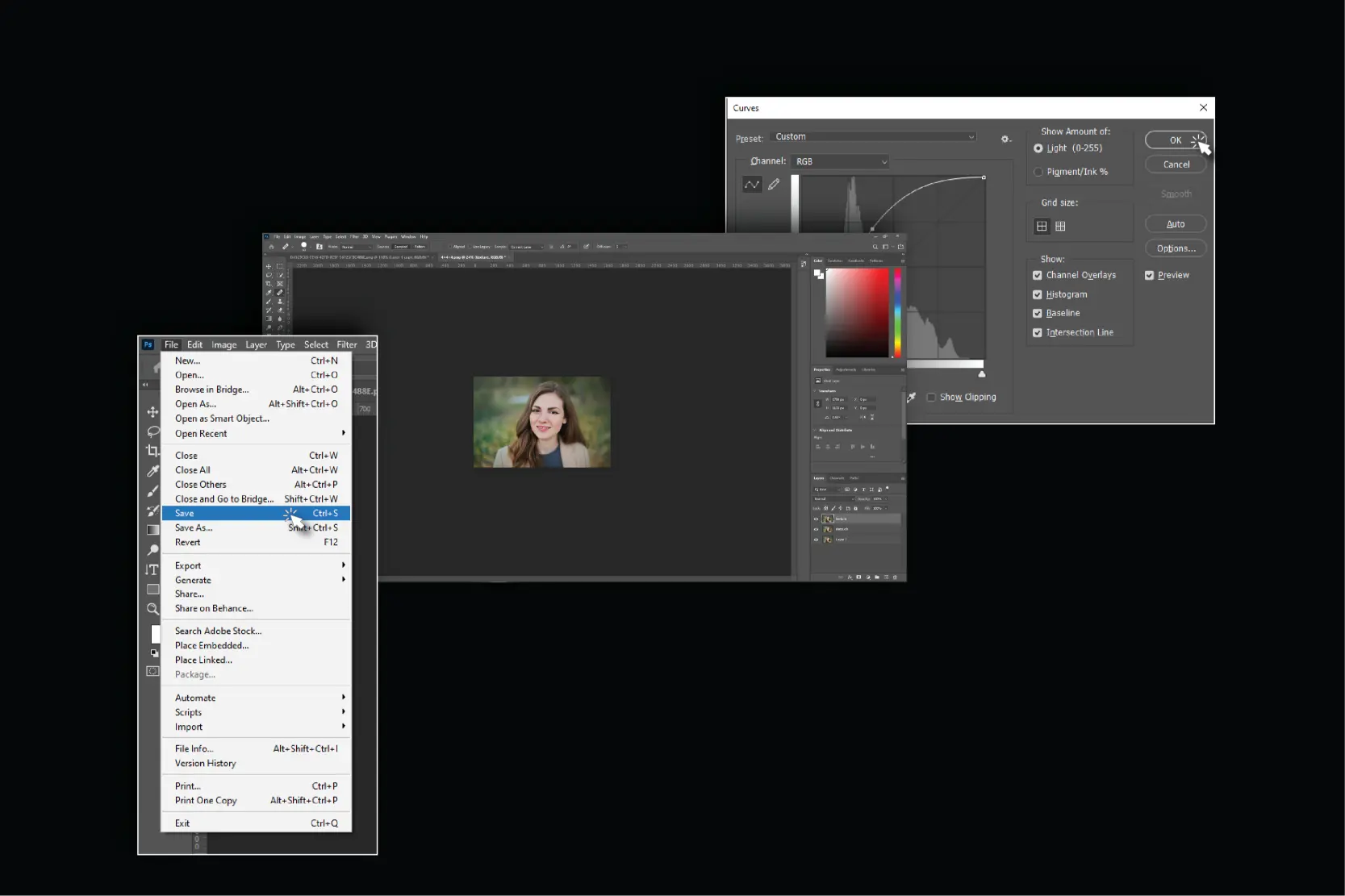
Why Manual Edits When You Can Achieve Perfection Effortlessly?
You can now experience the future of headshot creation with AIHeadshotGenerator.media! Harnessing the incredible power of artificial intelligence, we are revolutionizing the way headshots are created, edited, and shared. It also saves your time, money and effort. Don't settle for mediocre - elevate your online presence with AIHeadshotGenerator.media and open a world of possibilities! You can receive 48 professional headshot images in just 60 minutes, featuring 12 unique styles.
In today's digital age, a headshot is more than just a photo - it's a first impression, a personal brand, and a professional calling card. AIHeadshotGenerator.media revolutionizes the way you present yourself online, making it easier than ever to:
1. Establish Credibility: Stand out with a high-quality headshot that screams professionalism.
2. Boost Confidence: Show the world your best self with a flawless, AI-enhanced image.
3. Save Time: Say goodbye to tedious photo editing and hello to instant perfection.
4. Make a Lasting Impression: Ensure your headshot is memorable, shareable, and worthy of your brand.
5. Stay Ahead of the Game: In a crowded online space, a stunning headshot sets you apart from the competition.
6. Enhance Your Brand: Consistency is key - use AIHeadshotGenerator.media to maintain a cohesive visual identity across all platforms.
7. Network with Ease: A professional headshot opens doors, sparks connections, and fosters meaningful relationships.
Do you know Headshots are commonly used for:
1. Social media profiles
2. Professional networking
3. Online profiles (e.g., LinkedIn)
4. Marketing materials
5. modelling portfolios
With Aiheadshotgenerator.media, you can easily transform your normal selfies into professional headshots. Do you want to know how? You are just a few steps away from creating outstanding headshots. Now you can create your professional headshot with just a few clicks:
Steps to Get Headshots with AIheadshotgenerator.media
Here's how to do it.
Step1. Upload your photos
Upload your 8-10 photos which are of high quality. Ensure that your photos are front-facing selfies with no accessories.
Step2. Technology at work
Our advanced technology analyzes your facial features to create natural and professional headshots within about 60 minutes after your photos are submitted.
Step3. Receive your headshots
Now, you can download your stunning headshots, which are ready to go.
Conclusion
Editing headshots in Photoshop can definitely give you great results, but it often takes a lot of time and effort. We have walked you through the key steps to enhance your photos, from fixing blemishes to tweaking the lighting. Still, why spend all that time on manual edits when you can get perfect headshots effortlessly? Modern online tools make it easier than ever to create high-quality portraits quickly. By using these tools, you can save time and get professional-looking results without the hassle.
FAQ's
An AI headshot generator is a tool that uses artificial intelligence (AI) to create professional-looking headshots from uploaded photos.
AI headshot generators can save time and effort compared to traditional photo editing methods and often produce consistent and high-quality results.
For promising outcomes with our AIHeadshotGenerator.media, upload a minimum of 8-12 pictures of the person you are generating headshots for. Select a diverse range of images showing the person in different outfits, in various locations, and under various lighting conditions for optimal outcomes.
AI-generated headshots often deliver impressive results with remarkable accuracy. However, if you ever find yourself needing a bit more refinement, a touch of editing can perfect your image. Should you require any assistance or have concerns, the dedicated customer support team at AIheadshotgenerator.media is always available at [email protected] to ensure your satisfaction.
Aiheadshotsgenerator.media offers a one-time payment option only.
To remove blemishes in Photoshop, use the Spot Healing Brush tool. Simply select the tool from the toolbar, adjust the brush size to fit the blemish, and click on the area you want to fix. Photoshop will automatically blend the surrounding pixels to create a smooth and natural look.


